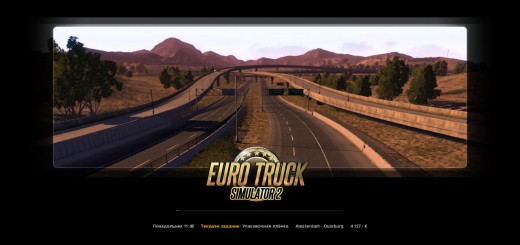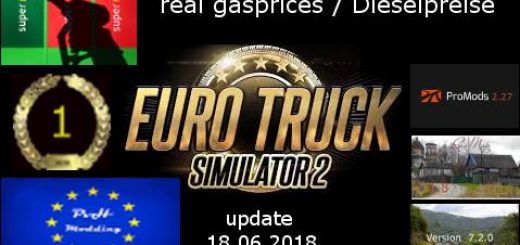New Temporal Anti Aliasing – No More Aliasing, Flickering v7.2

Descriptions:
Changes v7.2
– Fixed some FPS drop problems
– TAA for foliage (tree, grass etc.) improved a lot
– T.SSAO improved a lot, Stronger SSAO added
– Flickering & blurry objects at night fixed
– Some changes to solve fps drop on AMD GPUs (not tested)
TAA is a method used by modern games to solve aliasing issues.
– Full implementation of TAA for ETS2/ATS
– It has a low-performance impact compared to any other antialiasing solution.
– It is not only post-process TAA like you have in other apps, which just blurs your screen.
TAA (Temporal Anti-Aliasing) was implemented with a .dll file to replace the default antialiasing method with TAA.
It removes/receding aliasing, flickering, and shimmering with a minimal performance impact.
You can get rid of aliasing problems with only 100% resolution scale in the game. You can use the left gpu power for higher graphic settings or anything you want.
Supported Versions:
ETS2: 1.48.x
ATS: 1.48.x
Installation:
1. Go to Euro Truck Simulator 2/American Truck Simulator folder
2. Go to “bin\win_x64” folder
3. Copy & paste dxgi.dll file
4. Start the game with DirectX 11
5. Disable any other anti-aliasing (SMAA, MSAA, Nvidia Profile Inspector (NPI))
Settings:
Press “HOME” key to open the menu in-game
Rate = TAA apply rate (9 default and recommended)
Sharpness = Sharpen filter rate
You can use this method for any other project using dxgi.dll.
Create a folder named “reshade” inside “bin\win_x64\” folder.
Copy reshade files (dxgi.dll, ReShade.ini, ReShadePreset.ini, reshade-shaders) to “bin\win_x64\reshade\” folder.
Put TAA dxgi.dll to “bin\win_x64\” folder.
Now you can play the game with TAA and ReShade.
When reshade is activated, you need to use “END” key for TAA instead of “HOME” key.
Credits:
snowymoon
Authors:
snowymoon
Download Link: Download mod