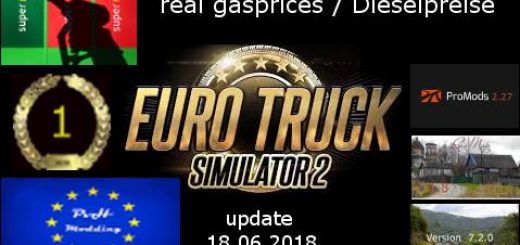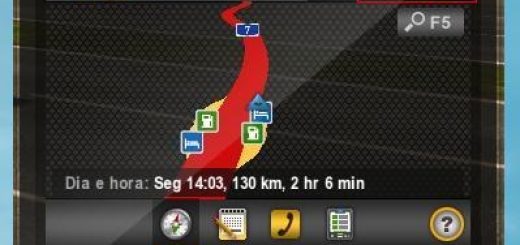Realistic Lighting 2 JBX – Preset v 1.9.8 (Reshade v 3.4.1)

Descriptions:
The custom setting v1.9.8 offers the best visual of the gaming environment for most games, without affecting the quality of lighting and colors. The excess of brightness, bad contrast and pure white is eliminated for more realistic graphics, compatibility with many Games and Mod Graphics.
Recommendation: Avoid modifying the default brightness and contrast of the monitor*, play in Full HD (1920X1080) or higher and use the graphics settings that I recommend to get the best possible result in the game.
Additional: Deactivate the graphic options of post-processing effects and any other adjustment that affects the quality of the environment, including anti-aliasing filter not recommended. The brightness or gamma settings must be by default in the games. in some games you have to adjust it to avoid excess brightness.
ScreenShots: Mod SCS Proyect Next-Gen v1.3 + My preset v1.9.8 of Reshade v3.4.1
Preset v1.9.8 By JuanBonX
Features:
– Better Lighting
– Better Color
– Better Contrast
– No Pure White
– Sharpness and Focus
– Better Color Temperature
Changelog:
Updated to version 3.4.1 of Reshade. Includes all the necessary files to play. No changes were made to the preset (.ini)
#####
Adjustments required* in the Game
– Anti-Aliasing (MLAA): OFF (*)
– High Dynamic Range: ON (*)
– Depth of Field (DOF): OFF (*)
– Rays of Sunshine: ON (*)
– Color Correction: ON (*)
– Anisotropic Filtering: Maximum
I recommend playing in the best graphic quality + 400% Scaling + Full HD
For better visual quality apply all the graphic settings I recommend. It affects the performance*
Necessary settings for my Preset v1.9.8 (Config.cfg)
uset r_gamma “1” (Important)
uset r_cloud_shadows “0” (Optional)
uset r_color_correction “1” (Important)
Path: DocumentsAmerican Truck Simulatorconfig.cfg
Path: DocumentsEuro Truck Simulator 2config.cfg
Note: Exit the game before modifying config.cfg
#####
Darkest nights with my preset v1.9.8 (Optional)
For Reshade v3.4.1
– Open the menu with (Shift + Delete).
– Change (Usage Mode) to configuration mode.
– In the tab (Home) deactivate the effect (Tonemap).
For greater darkness, leave the Tonemap effect activated and adjust the Gamma value to 1,100 or higher.
Important: At daytime, activate the effect again.
*****
For SweetFX v2.0
– Edit the file (SweetFX_settings.txt) with Notepad ++.
– Change the value from 1 to 0 to deactivate the effect (Tonemap).
– It can be edited with the game activated in full screen.
– Save the changes.
Example: #define USE_TONEMAP 0 //[0 or 1]
For greater darkness, leave the Tonemap effect activated and adjust the Gamma value to 1,100 or higher.
Important: At daytime, activate the effect again.
It is only necessary to deactivate the effect if the environment is very bright at night. It also affects if you use Mod Graphics with a lot of ambient light or brightness. I recommend leaving the effects of my Preset by default (All activated) for ATS/ETS2 and for the other games leave FXAA off or use the Preset with FXAA OFF.
This guide is not recommended for my preset. It is a request from a user. It affects the clarity of the environment.
#####
Note: The custom setting v1.9.8 is the same for all games. FXAA ON is for ATS/ETS2 and FXAA OFF for most games.
****
Disable FXAA for Other Games (Important)
Compatible: Con la mayoría de los juegos – With most games
Giving thanks costs nothing.
Installation guide: http://ow.ly/mOoh30mnBEt
Authors:
JuanBonX (Preset), CeeJay.dk (SweetFX), Crosire (Reshade)
Download Link: Download mod